
We want to help our customers and users in the best possible way. Can't figure it out yourself and/or can't find the answer in our frequently asked questions? Our experienced support staff is ready to help you. We can be reached on working days from 8:00-17:30. Via the customer portal you can report incidents and see their status 24/7. Just getting started with R&R? Open our basic manual here.
Most likely you are using the wrong shortcut to R&R's login page. The URL contains a section that is only valid for a limited time.
Check the shortcut and change it to https://my.rr-wfm.com
The next time you log into R&R, you can change your password. You do this by checking the "Change password after logging in" box in the login screen.
Changing your password regularly increases the likelihood that your login credentials will remain secure, and thus access to the data in R&R.
You then have 7 days to change your password, but we recommend that you do so immediately so you don't forget.
If you do not change your password in time, your account will be automatically blocked. Once this has happened, you can contact the ICT Service Desk of the company where you work. They will make sure you get access to your account again.
With the "Forgot Password" option in the login screen, you can request a link to change your password by entering your email address. Of course, this must be the e-mail address associated with your user account.
The R&R Job App can be used from iOS 14 and later versions and from Android 8 and later versions.
Make sure your phone (OS) and your apps are always up to date.
We recommend setting Google Chrome as the default browser on your phone. Click here for an explanation on how to do that. If you already have Google Chrome set as your default browser, make sure you have the latest version on your phone.
In the R&R job app login screen, click on 'forgot your password'. Enter your username here to receive a new password by e-mail. Your username is the e-mail address you used to log in the first time.
Your username is the e-mail address on which you received the invitation e-mail. This is the e-mail address that is or was known in R&R. Do you have a different email address? Then your username is still the e-mail address you used to log in the first time.
If you don't remember what e-mail address that is, you can ask your manager to send you an invitation again.
Possibly the e-mail ended up in your spam/junk folder. With a Gmail account, in many cases the spam folder is a "hidden" folder. In Gmail, in the search function, use the search "label:spam jobapp". After this, the email will probably come up.
Have you recently created a new email address? The "forgot password" email is sent to the email address you received the R&R job app invitation to. That may be a different email address than your current email address.
Your username is the e-mail address you were registered with in R&R when you received the invitation e-mail. If you can't remember which email address that is, ask your manager to resend you an invitation.
Your manager can send you an e-mail with a new password.
Your username is always the email address you received the email with login information. If the temporary password appears to be incorrect, try copying and pasting it. After you have logged in, you will be asked to choose a new password. Here you will have to enter the temporary password again.
No, this is not possible. However, you can use one app with several accounts. To switch between accounts, log out with one and log in with the other.
The R&R Job app is available in a number of countries. You can download the app in the app store of:
In addition, your phone must meet the minimum version of Android or IOS.
If you click on your shift in the schedule, you will be taken to the detail page of the shift where you will find all the information about your shift. Also the breaks.
In 'Hours worked' you only see the hours you worked in the shop, no holiday or sick hours. The net hours worked are shown, without breaks. You can look back a maximum of 7 weeks. If the hours are not correct, please contact your manager.
Click on the three dots at the top right of the roster screen and choose "Synchronize work schedule." Then click "Activate" to receive an email with instructions.
To revoke synchronization from the R&R job app, click on the three dots at the top right of the roster screen and choose "revoke synchronization.
Note: From the R&R job app, we do not support third-party calendar applications. Some calendar applications are known not to synchronize structurally, or not at all. You are responsible for checking the latest schedule data in the R&R job app itself.
Go to the main screen and click on Grid. Click on the service you want to search blur for, the details screen will open. Now click on the blue 'search replacement' button at the bottom.
If your shift starts within 48 hours, it is no longer possible to seek replacements.
Also, previously offered (and rejected) requests cannot be resubmitted. Non-productive services (e.g. cleaning) and services at another facility cannot be offered either.
No, you cannot cancel a service offered via the app. Your manager can do this for you via R&R.
No, after offering a shift, R&R will automatically search for available colleagues who can take over your shift. These colleagues will then receive your service request.
This is not possible. Submit a new school timetable for the same week(s) or contact your manager, who can delete it.
In order to process your school timetable, it is necessary to round off your school times to quarters.
The school timetable can no longer be entered for the current week. Only for whole weeks in the future.
You can indicate this by not entering a school timetable for the week(s) in question. If you want to enter a school timetable from week 1 to 15 and week 8 is a holiday, then you enter two school timetables. One for week 1 to 7 and one for week 9 to 15.
You can only see your own schedule. This is due to privacy reasons.
Go to the main screen and click on Leave. Click the plus (+) sign to enter a new request. Generally, you can only request leave if it is more than 14 days in the future. The Job App automatically grabs the first available date.
For leave requests within the next 14 days, contact your supervisor.
The leave balance in R&R job app is updated as soon as your supervisor has established the week end in R&R.
It is only possible to withdraw a leave request that has not yet been approved via R&R job app. To do this, swipe the leave request that is on 'pending' to the left.
Approved leave requests may be removed by your supervisor.
Multi factor authentication (MFA) is an additional security measure for securing accounts against, for example, hacks or phishing attacks. It provides an additional protection by asking a user to confirm via a second factor that they are trying to log in. This prevents hackers from simply logging in, as access to the second factor (verification method) is also required.
The additional verification step to log into R&R is through the use of an Authenticator app. After logging into R&R with a password, you will be asked to enter the code provided by the Authenticator app.
When you log in, R&R asks if you want to configure MFA. If you choose to do so, you will be taken to the following login screen. The steps to follow are as follows:
1. Download the Google or Microsoft Authenticator app
2. Scan the bar code in the screen (or insert the authentication key)
3. Enter the 6-digit code
4. Click on "Verify.
R&R supports both the Google Authenticator and the Microsoft Authenticator. Both can be downloaded from the App Store / Google Play store:
Google Authenticator:
Google Play store
App store
Microsoft Authenticator:
Google Play store
App store
No. R&R currently only supports the Microsoft and Google Authenticator. It is significantly more difficult for hackers to take over someone's phone than to gain access to a phone call, SMS or email account.
At this time, R&R does not require users to use MFA. R&R does offer MFA to its users by asking after login if you want to set up MFA.
For organizations using SSO, logging in from MFA is not applicable. Logging in goes through another system from which you get directly into R&R. MFA will need to be set up for accounts that do not use SSO, however.
Based on historical data of sales, units and/or customer flow, a forecast is made for a future week. Based on this forecast, hourly budgets can be allocated so that efficient planning can be made.
Yes, in order to make the best use of R&R we do recommend this. However, this can be done in different ways. This depends on the set-up of R&R. The set-up determines whether you need to make an extended or abridged forecast. You can also go through a growth path in which you start with an abridged forecast process and later switch to the extended variant.
The hours budget resulting from the prognosis is the basis for drawing up the schedule. We advise you to make a prognosis at least 3 weeks in advance. However, you can deviate from this and it depends on your own planning process and internal agreements.
An error message when determining the forecast is usually resolved by creating the department forecast first. It may happen that the Distribution of budget hours in the department forecast is not fully distributed for a department. If you establish the departmental forecast per department, you will often be able to see here for which department there is still an error. After this has been resolved, you can establish the forecast in its entirety.
This functionality is for making adjustments on a daily basis. The adjustments are also calculated on a daily basis.
In the Departmental Roster tab, you will see the adjusted budgets in addition to the original budgets. Both budgets are displayed in the roster. The current roster view is also updated with the new budgets. In the established roster view, you will still see the budgets at the time you established the roster.
After approving the schedule at the branch or department level, the notification that budgets have been changed disappears.
Forecast values are used when recalculating budgets. This applies both to the distribution of sales, customers and units per standard cluster, and to average spending.
If you do a mid-week recalculation, for the days already realized, the actual figures are used. For the days in the future, the forecast values are used.
The budgets you get after adjusting the forecast are new budgets. The original budgets always remain alongside the current budgets. You can see both budgets side by side.
You won't find the adjusted budgets in R&R's standard reports. You can create reports/dashboards through R&R Insights that reflect the "Current Budget" columns. This applies to hours, payroll, KPU and revenue.
This depends on your own planning process. However, this must be in accordance with the CAO.
We recommend that the schedule is established no later than 3 weeks before the start of the shifts so that there is still time to adjust the schedule where necessary on the basis of feedback from employees. However, the timing also depends on your own planning process and internal agreements.
A work schedule is a representation of personnel planning. It provides insight into which employees are scheduled at which times and in which department. The work schedule also includes reports on any surcharges or scheduling outside of the applicable collective labour agreement (CAO), legislation and regulations. You also get insight into whether the time budget is being met on the basis of the forecast, the expected wage costs and the turnover per hour (OPU) to be achieved.
The timetable can be changed up to and including the current day. When an established timetable is changed, it becomes an up-to-date timetable.
You can easily communicate the roster through the R&R job app. On this app, employees always see the most up-to-date roster. Of course you can also choose to print out the roster.
In the schedule, you can adjust the staffing in the various departments to ensure that there are not too many, but also not too few hours. The hour budget from the forecast forms the basis for achieving optimal planning.
R&R is a complete solution, therefore it is not possible to use only the scheduling module. All the steps in the planning process are interlinked. However, you can determine the extent to which you use certain components.
You can determine this yourself and it also depends on who is responsible for this within the organisation. By means of authorisation, it is possible to give someone rights for this and this is therefore freely configurable.
Realisation keeps track of which shifts have been worked. The roster forms the basis for this, possibly supplemented with data from an external time registration system. This gives you a quick insight into whether the hours worked correspond to the rostered hours. It is also possible to correct any deviations.
You get insight into the difference between what you had planned and what was actually realised. The realised hours can be corrected where necessary and form the basis for payment.
Within R&R, it is possible to authorise who may correct the realisation. Normally this is the department and/or branch manager.
In order to properly control costs and hours, regular monitoring of the daily deployment of employees is important. In the realisation, you can check whether the hours realised correspond to the planning made and the needs of the customers and the business process.
Yes, this is possible if you use R&R Time. This is our own time registration system. If you use another time registration system, we will be happy to see if it is possible to connect it to R&R via our standard link.
You can adjust the realisation until it is finalised. After the determination of the hours worked, you can arrange the payment. In the payment, final corrections can be made if necessary.
Realisation shows the scheduled, the clocked and the realised hours. Clocked hours are of course only shown if there is a link with the clock system. Realised hours are the hours actually worked. These hours can be adjusted by the department and/or branch manager.
As soon as a realised service is closed, it can be corrected. This is possible until the realisation is established, after which it cannot be corrected.
The realisation shows in one overview the scheduled, possibly clocked and realised hours. This makes it easy to check the hours worked.
Yes, you can always change this. However, we advise you to do this within the salary period.
This is a representation of the hours realised, supplemented with information on allowances, overtime, leave and illness. Together, these hours form the basis for the payment of your employees' salaries.
It is possible to make corrections until the payout is determined and exported to the payroll processor.
On the basis of the CAO, all types of hours are mapped out. This makes it clear which contract hours have been worked, whether there is overtime or additional work and which surcharges apply. Absence hours are also processed. It is also possible to make corrections. This data can be sent automatically to a salary processor by means of a link.
Within R&R, authorisation can be given as to who may correct the payment. Normally this is the branch manager/business manager.
In the payment, an overview is shown per employee that provides insight into hours worked, overtime hours, overtime hours, leave hours and sick hours. In case of deviations it is possible to look at the hour structure on a detailed level and make corrections if necessary.
Background
R&R introduces the continuous illness functionality, which allows an original (historical) start date to be associated with a new illness that affects:
- The waiting day calculation
- The determination of the length of illness ('excess' or 'insured').
Using the functionality
You can enter a historical start date when registering a new disease. You do this by turning on the 'Disease is contiguous' slider.
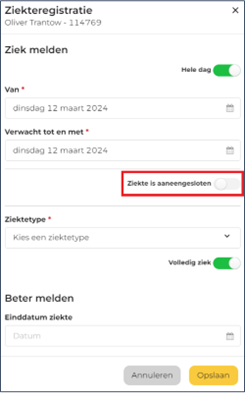
The functionality has the following features:
- It is not mandatory to specify a historical start date for a new sick call. You then leave the slider off.
o If the slider is on, a date must be specified before the sick call can be saved.
- Based on a previous sick call, R&R provides a proposal for a historical start date. The user can always choose a different day thereafter.
o If there is no sick call prior to the current illness, the date field remains empty and the user can choose a date.
- The historical start date may be any date before today (i.e., including store start or employment start), R&R does not perform validation on this.
- For each new sick call, the historical start date may be the same.
- The historical start date cannot be corrected after registration of the disease. If you still want to do this, delete the disease and re-enter it with the correct historical start date.
Handling
As mentioned earlier, adding a historical start date affects:
- The waiting day calculation;
- The determination of length of illness (deductible vs. insured days).
The illness is otherwise handled completely separately. An illness from 1-2-'24 to 1-3-'24 with a historical illness date of 1-1-'24 causes the waiting day and length of illness to be determined based on this date, but it does not become a new illness running from 1-1-'24 to 1-3-'24.
Sickness without historical start date
When you record an illness (without a historical date) for an employee, R&R calculates the waiting day and length of illness. In the example below, that results in three waiting day hours and six "sick - own risk" hours.
Illness after adding historical start date
When you register the same illness with a historical start date, a calculation of the waiting day and a determination of the length of illness based on this historical start date takes place. In this example this means that the 'waiting day' and 'sick - own risk' hours are cancelled and the sick hours fall under 'sick - after own risk 0%'.
Continuing illness i.c.w. illness linkage
This feature does not affect sickness linkage from R&R. The historical start date of an illness only affects the waiting day calculation and the determination of the length of the illness. Furthermore, the illness is seen as a separate illness and the historical start date is not sent over the linkage. Thus, the disease linkage does not change with this feature.
Within R&R, data is used that may also be available in external systems. With an interface, this data can easily be passed from one system to R&R or from R&R to another. This depends on the type of interface you choose.
Yes. We only exchange data that supports R&R. All data is exchanged using encrypted connections and industry standards.
An interface is used to exchange data. Two types of interfaces can be distinguished; Incoming is intended to import data from external systems into R&R. This might include HRM systems, for example. Outgoing interfaces are intended to export data from R&R to external systems. These include systems of salary processors.
R&R is responsible for the correct operation of the inbound or outbound interface. We are in constant dialogue with our interface partners to ensure that it continues to work properly.
All data within R&R are subject to the defined retention period. This data is automatically deleted when the retention period is exceeded.
Yes, a link can be made with several systems. These include HRM, POS and time registration systems. You can also link various payment systems.
All data stored by R&R, including interface data, is backed up nightly.
Within R&R, we have made it possible to link various systems with our software. This prevents duplicate work and reduces error proneness. So we help you with your administrative work.
The interfaces supported by R&R are also maintained by R&R. We ensure that they continue to work as described in the agreements and guarantee that we continue to use the latest security technology.
Several collective bargaining agreements provide for the possibility of the Generation Pact / Senior Staff Scheme. This arrangement requires an employee to work X% of total hours, at X% of pay and X% pension accrual (usually 80% work, 90% pay and 100% pension).
R&R expects employees covered by this arrangement with the adjusted number of contract hours. As a result, the registration of additional and reduced hours, as well as leave accrual, takes place based on the reduced contract hours. Through your payroll package, you can create a line through which the additional pay is paid for the employee (through your payroll processor, you can inquire how to process this in the payroll package).
If additional specific rules apply to generation pact in your industry, the contract type may also need to be adjusted. If in doubt about this, contact the R&R Service Desk.
The collective bargaining agreement prescribes allowances when a person works more than 9 hours per day, 45 hours per week or 160 hours per period. The period overtime allowance is calculated on a 4-week basis. Allowances are granted according to the following method:
Period-level overtime is deducted from total overtime. This means that if an employee works a total of 165 hours in a period of which 50 hours were made in 1 week. In this case, instead of 2 times 5 hours overtime pay, 1 time 5 hours overtime pay will be 35%.
It is possible in R&R to exclude an employee from the payroll export. You can set this for each employee on the employee card under 'Contract'. To add this, click on the 'Edit' icon and check 'Exclude from Payroll'.
In R&R, leave entitlements are accrued on a weekly basis. By default, you receive 1/52nd of your annual leave entitlement. For additional leave entitlements due to age and/or years of service, the weekly accrual becomes slightly higher.
According to (Dutch) law, you can take sick leave during vacation and vice versa. In R&R, this arrangement works on the basis of what was last booked.
Vacation during illness: If an employee has a long-term illness and you book vacation during this illness, those days are recorded as vacation days. The illness continues so it remains the same illness.
Sick During Vacation: If an employee has a vacation request on file and becomes sick during the vacation, you can book sick at the time the employee is called vacation. This will cause R&R to record the hours as "Sick.